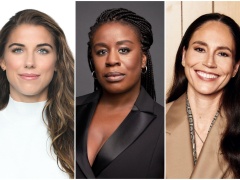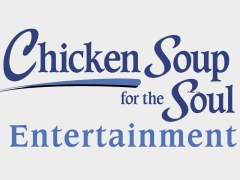If you have watched any movie on any TV in the past few years, there’s a good chance you’ve encountered motion smoothing. Even if you don’t know what it is, you might have noticed a favorite film you’ve seen in theaters look noticeably different, some might say uglier, on the small screen, thanks to the work of the technology, a default setting on nearly every modern TV set.
Motion smoothing, also called motion interpolation, is born out of a discrepancy between the frame rates of films and the frame rates modern TV sets are capable of running. A standard film or TV show is usually shot at 24 to 30 frames per second, while modern TVs are capable of operating at 60, 120 or occasionally even 240fps. When motion smoothing settings are turned on your TV, the TV essentially adds fake frames into a film or show in order to artificially increase the frame rate. According to Cedric Demers, the president of personal electronics testing and review company rtings, motion smoothing creates new frames by calculating where objects in a video move from and to in between the original frames, and interpolating the trajectory of the objects.
“Multiple techniques can be used to estimate motion, but none are perfect since the real information of what is between the two frames is not present in the original footage,” Demers says. “Therefore, there will be errors and artifacts. Motion smoothing works best when the scene is moving slowly in a predictable way, like a panning shot or a big object moving sideways. Small objects moving fast in unpredictable ways or complex transformations like explosions are the hardest to estimate and will result in weird visual artifacts.”
Theoretically, motion smoothing makes the film run faster and cleaner. In practice, the errors and visual artifacts it causes has made it extremely controversial, and many directors, filmmakers and critics have decried it as a technology that ruins film. In 2018, Tom Cruise and “Mission Impossible: Fallout” director Christopher McQuarrie released a public statement asking viewers to turn off the setting while watching their film at home. Directors as varied as Rian Johnson, Patty Jenkins, Martin Scorsese, Reed Morano, Karyn Kusama and Paul Thomas Anderson have all publicly expressed hatred of the technology. In 2019, several filmmakers announced a partnership with the UHD Alliance to develop a new “Filmmaker Mode” TV setting that is optimized for watching films at home. The filmmaker mode has been added to certain TV sets manufactured since 2020, though it is nowhere near as widespread as motion smoothing.
I’m taking a quick break from filming to tell you the best way to watch Mission: Impossible Fallout (or any movie you love) at home. pic.twitter/oW2eTm1IUA
— Tom Cruise (@TomCruise) December 4, 2018
What is it about motion smoothing that makes it bad for watching film? According to PvNew chief film critic Peter Debruge, the issue is the technology ignores the way that people have been trained to understand how motion works in film. Film, traditionally, used a flicker effect to stimulate motion, and audiences have learned to accept and understand the lower frame rate of film as a part of the cinematic language. Motion smoothing doesn’t replace this cinematic language with actual realistic movement, however, instead creating an uncanny valley effect that just degrades the original intent of the filmmaker, and makes the film look cheaper and uglier.
“What we’re seeing with motion smoothing is instead of trying to present movies as they were, as they looked naturally, everything is being ported over to these new digital devices, and everything wants the thing that looks best to their eyes on those digital devices,” Debruge says. “But your televisions don’t replace the kind of magic flicker of the movies with something that is necessarily more realistic. They erase that flicker and use some sort of creepy equation to turn it all into zombie motion.”
So, if you’ve been annoyed with how films have looked on your television, you might want to check if motion smoothing is turned on. Here’s how to look for the feature, and how to turn it off, sorted by TV set types. The name of motion smoothing varies according to the TV set, so this guide will help you identify what it’s called on your TV. (If your TV isn’t listed here, look for something with the word “Motion” in the settings menu.)
LG (TrueMotion)
1. Go to settings.
2. Select picture menu.
3. Click on picture mode settings and picture options.
4. Turn TrueMotion from smooth to off.
Roku(Action Smoothing)
1. Hit the “*” on your TV remote.
2. Select advanced picture settings on the menu.
3. Look for the Action Smoothing option. There are four different levels of smoothing: high, medium, low and off. To shut the feature off completely, select off.
Samsung (Auto Motion Plus)
1. Open settings menu.
2. Go to picture options, and scroll down to expert settings at the bottom.
3. Select expert settings, and go down to Auto Motion Plus settings.
4. Select Auto Motion Plus, and switch to off.
Sony (MotionFlow)
1. Go to the picture settings menu.
2. Open advanced settings.
3. Scroll to MotionFlow.
4. Open MotionFlow settings, and set to off.
Vizio (Smooth Motion Effect)
1. Go to settings.
2. Select picture options.
3. Scroll down to the advanced picture menu and select it.
4. Select Smooth Motion Effect, and switch it off.
Panasonic Viera (Intelligent frame Creation)
1. Press menu on your remote.
2. Select picture settings.
3. Scroll to Intelligent frame Creation.
4. Switch to off.
Amazon Fire TV (Motion Processing)
1. Go to settings menu.
2. Select picture.
3. Choose advanced options.
4. Scroll to motion processing and turn it off.
Hisense (Motion Smoothing)
1. Press the home button on your remote.
2. Go to settings.
3. Select system settings.
5. Select picture.
5. Scroll to motion smoothing and switch it off.